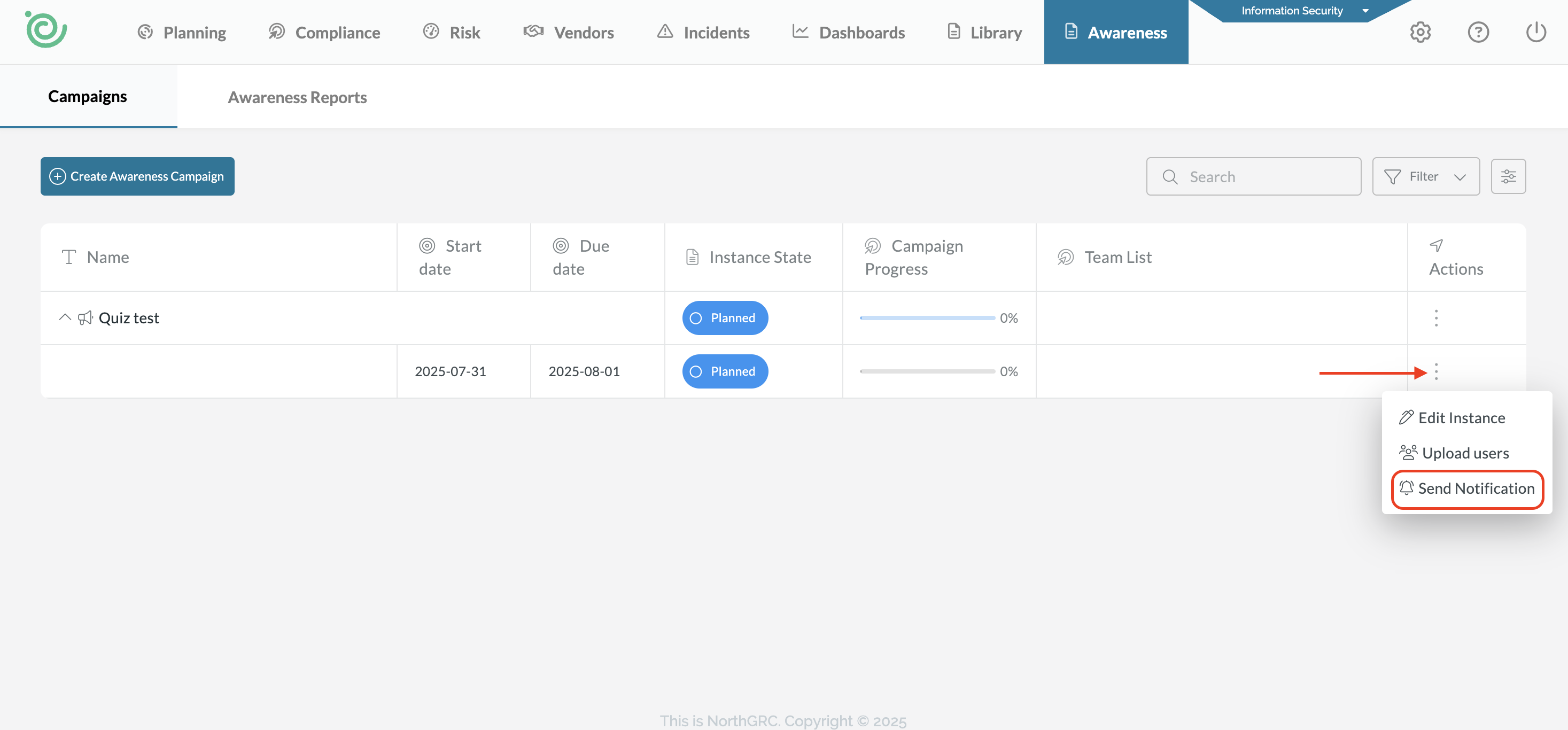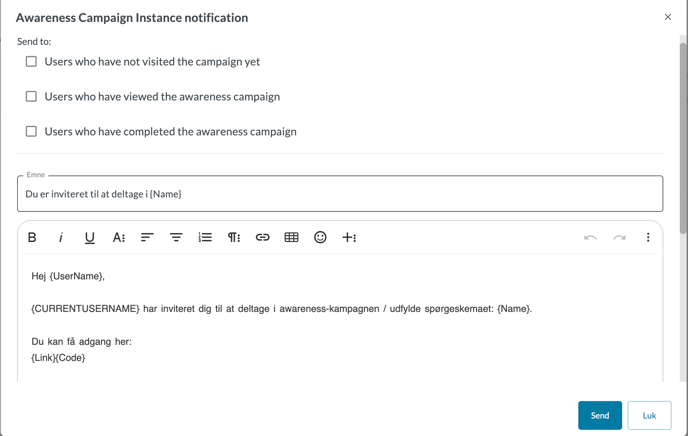Awareness with NorthGRC
In NorthGRC, we have developed a new awareness module that you can use to send awareness campaigns to your colleagues.
Which roles have access to create awareness campaigns?
To access the Awareness module in NorthGRC, one or more of your users must have either the Awareness Manager or Awareness Creator roles. The Awareness Manager role provides access to all functions within the module.
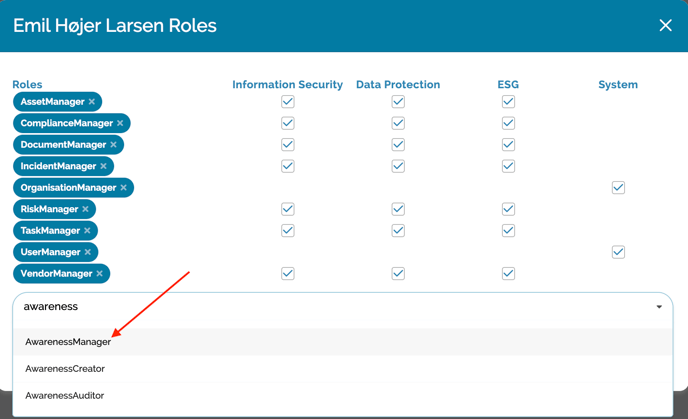
Where can I find the awareness module?
The awareness module is located alongside the other modules in the system’s top menu, all the way to the right:
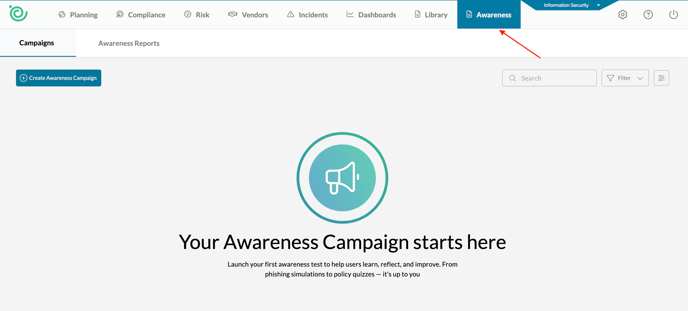
In addition, a new awareness tab has been added under Settings > Awareness:
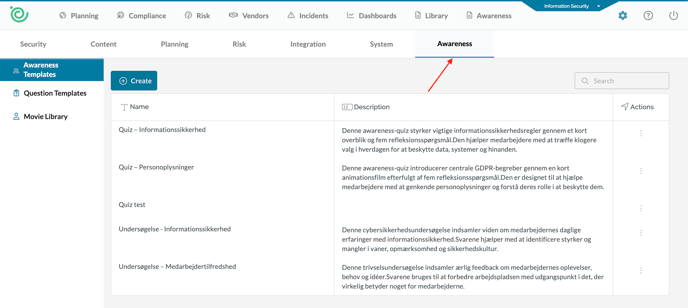
Here you will find the tabs Awareness Templates, Question Templates and Movie Library.
The tabs are described below.
Awareness Templates.
In this tab, you will find the quizzes and surveys that are available by default in NorthGRC, as well as the ones you have created yourselves. These are the items you send out to the individuals who are to complete a quiz or take a survey. In the same window, you can create new templates and edit the existing ones:
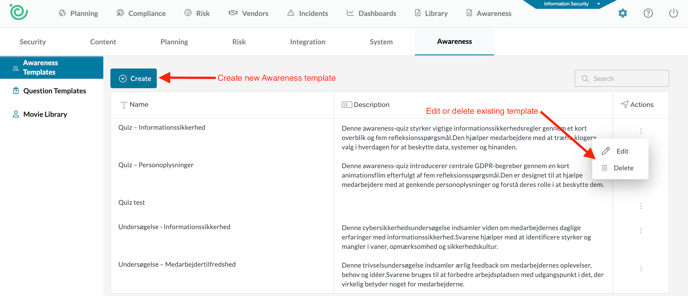
If you have created your own template or want to edit an existing one, you will be presented with the following window, where you can add more information to the template: a PDF, a video, or an existing question template:
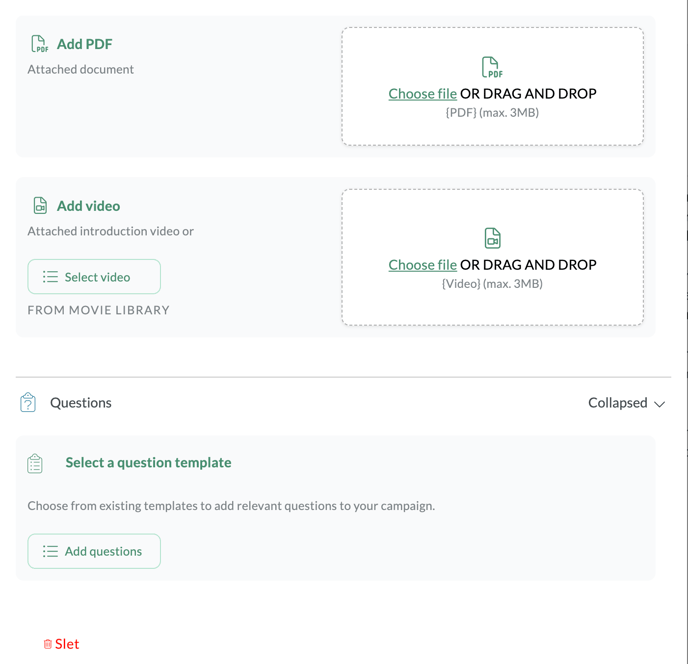
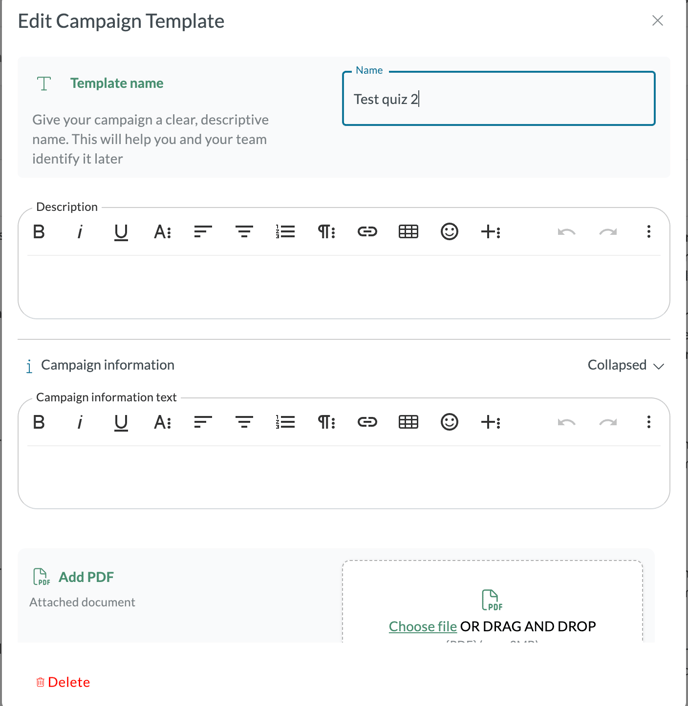
Question templates
Here you will find questions that you can use in your templates. There is already a list of standard questions provided by NorthGRC, but you also have the option to create your own:
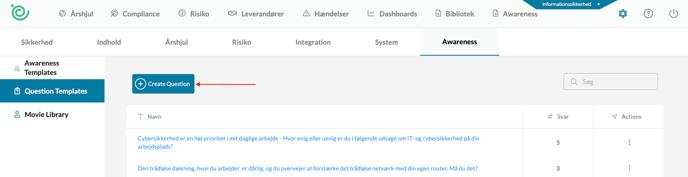
When you create a question, you can write the question and indicate whether it should be scored. If scoring is enabled, it means the question has a correct answer. If it is disabled, all questions are weighted equally:

After you have written the question, you will have the option to add answers to the question:
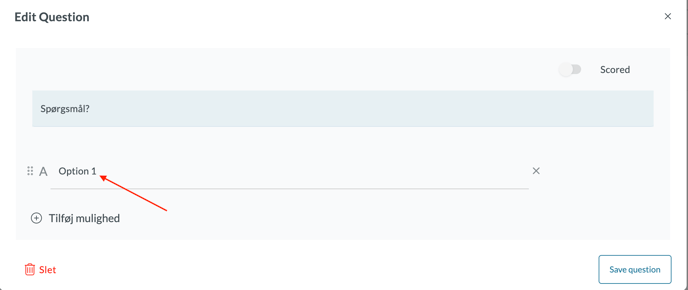
The questions can then be added to an awareness template. See the earlier section Awareness Templates to learn how.
Movie library
Below, you can upload videos that you want to use in your campaigns.
If you click on Upload, you will be given the option to upload a video file. You can either select a file using your computer’s file explorer or use drag-and-drop:

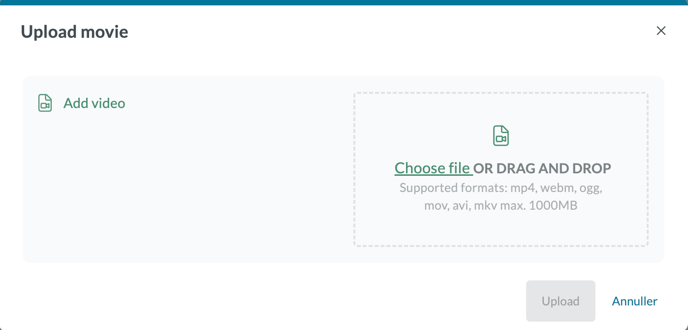
The videos can then be added to the templates. See the Awareness Templates section further up for more information.
How do I create a new awareness campaign?
When you're in the awareness module, you will see the Create Awareness Campaign button in the top left corner. Click this button to start creating your awareness campaign.
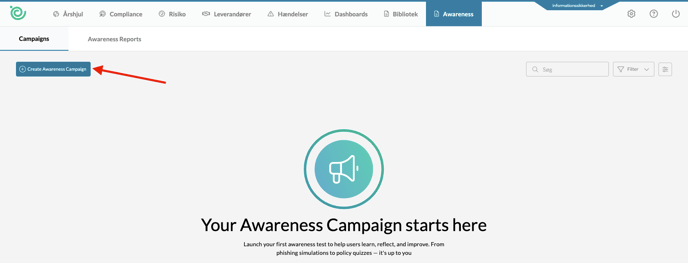
Next, the system will ask you to name the campaign and then select which template you would like to use for the campaign:
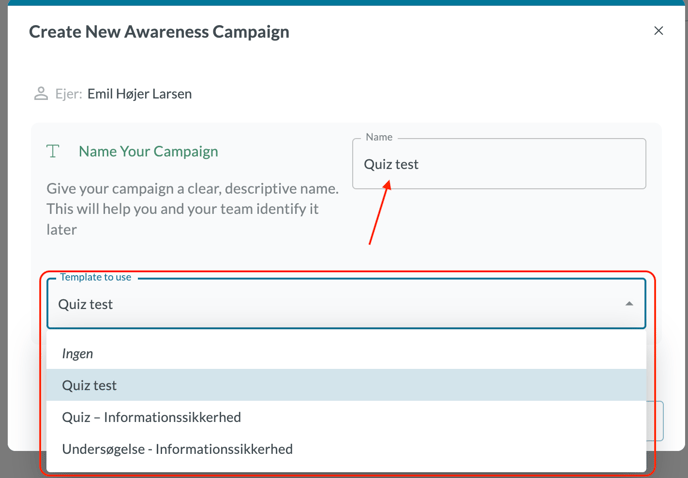
In this case, I have chosen to use an awareness template that I created myself.
Once the campaign is created, it will appear under the Campaigns tab:
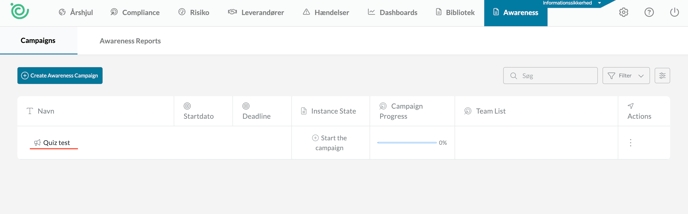
Now we can either choose to start the campaign or edit it:
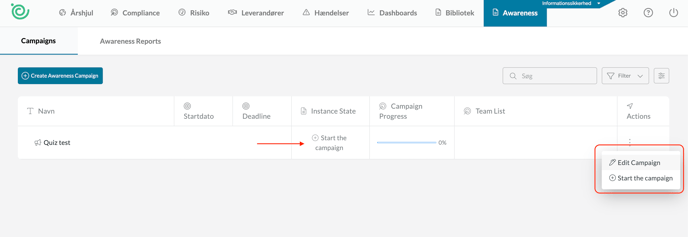
I choose to start it, after which we will be asked to enter a start and end date, select which teams the campaign should be sent to, and specify the contact persons for the campaign:
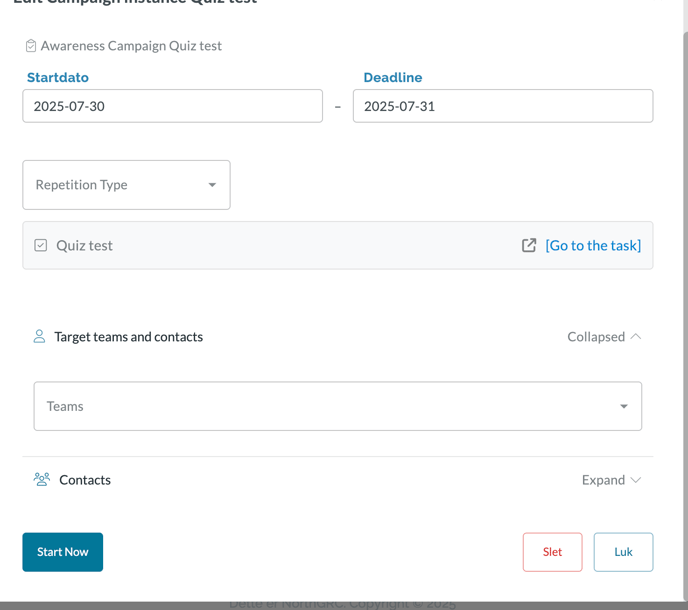
When you're ready, you can start the campaign by clicking Start Now.
You will then see that the campaign has been launched and that its status is Running:
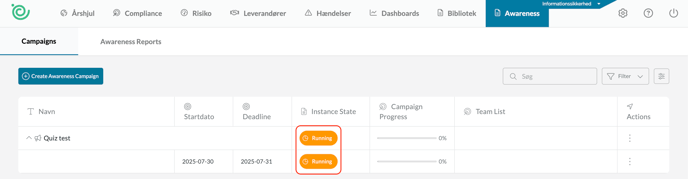
How is an awareness campaign answered?
The recipients of the campaign will receive the following email with a link to the quiz:
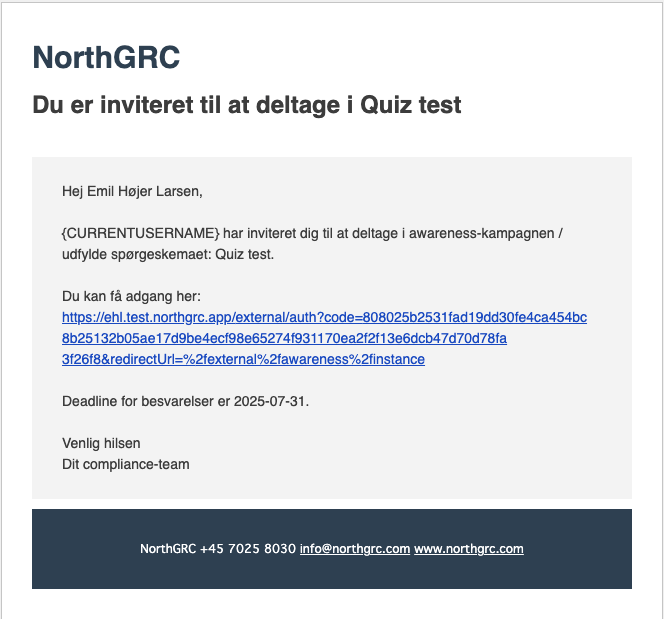
The link takes the user directly to the window where they can complete the quiz:
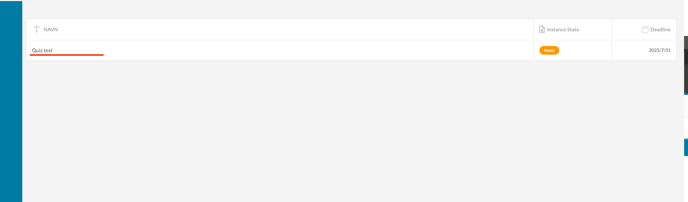
If you click on the quiz name, you will be able to answer the questions in the quiz:
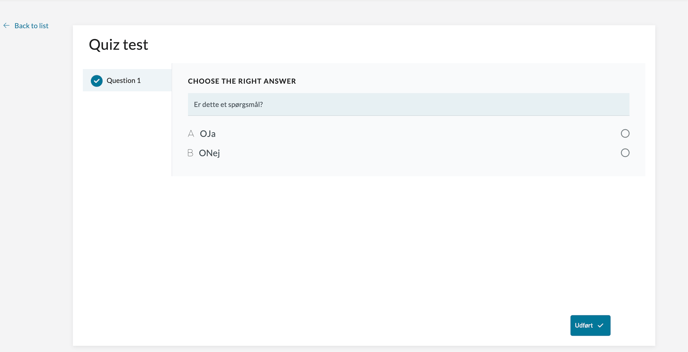
After that, you can submit your answers. Once all users have completed the quiz, the campaign will be marked as 100% completed, and you will be able to see how many responses have been recorded:
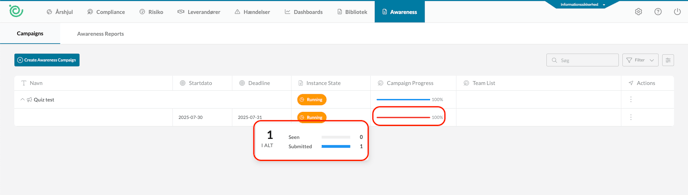
If you want to send a reminder to the recipients, you can do so by expanding the campaign, then clicking the three dots on the right-hand side and selecting Send Notification: